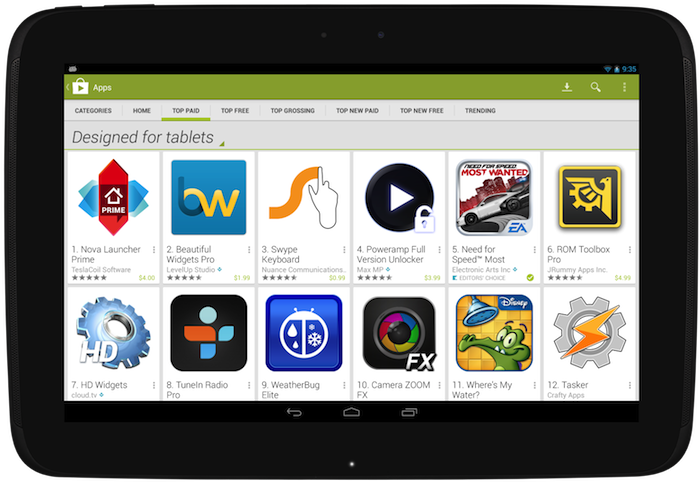While beauty’s in the eye of the beholder, designing apps for a platform also requires an attention to platform norms to ensure a great user experience. The Android Design site is an excellent resource for designers and developers alike to get familiar with Android’s visual, interaction, and written language. Many developers have taken advantage of the tools and techniques provided on the site, and every now and then we like to showcase a few notable apps that go above and beyond the guidelines.
This summer, we published the first Beautiful Design collection on Google Play. Today, we're refreshing the collection with a new set of apps just in time for the holiday season.
As a reminder, the goal of this collection is to highlight beautiful apps with masterfully crafted design details such as beautiful presentation of photos, crisp and meaningful layout and typography, and delightful yet intuitive gestures and transitions.
The newly updated Beautiful Design Winter 2013 collection includes:
Timely (by Bitspin), a clock app that takes animation to a whole new level. Screen transitions are liquid smooth and using the app feels more like playing with real objects than fussing around with knobs and buttons. If you’ve ever wondered if setting an alarm could be fun, Timely unequivocally answers “yes”.
Circa, a news reader that’s fast, elegant and full of beautiful design details throughout. Sophisticated typography and banner image effects, coupled with an innovative and "snappy" interaction, makes reading an article feel fast and very, very fun.
Etsy, an app that helps you explore a world of wonderful hand-crafted goods with thoughtfully designed screen transitions, beautifully arranged layouts, and subtle flourishes like a blur effect that lets you focus on the task at hand. This wonderfully detailed app is an absolute joy to use.
Airbnb, The Whole Pantry, Runtastic Heart Rate Pro, Tumblr, Umano, Yahoo! Weather… each with delightful design details.

If you’re an Android developer, make sure to play with some of these apps to get a sense for the types of design details that can separate good apps from great ones. And remember to review the Android Design guidelines and the Android Design in Action video series for more ideas on how to design your next beautiful Android app.